Secure Email FAQs
Secure Email is email that is encrypted. Email encryption is the process of protecting the content of email messages (containing restricted confidential data) from being read by unintended recipients. Only the recipient with the personalized link provided by the Secure Email can read the message.
More than 90% of targeted cyber attacks start with email. Secure Email provides multiple layers of security to stop malware and non-malware threats, such as email fraud.
Use Secure Email whenever you need to send personal identifiable and financial information to a Outlook Financial representative.
You will be sent a Secure Email by an Outlook Financial representative to the email address you provided. You will have to login to Secure Email in order to retrieve it.
No. You can only respond to Secure Emails from the Outlook Financial representative that originally contacted you.
Yes. When you reply to an email while in your Secure Email account, your response is also encrypted.
No. The only information we collect is what member’s enter when creating an account. It is only used for authentication purposes.
Yes. You will have to ask your Outlook Financial representative to send an activation email to a different email address if needed.
To de-activate your account, please contact the Outlook Financial representative you have been in contact with or our Member Communication Centre and they will put in a request for you.
Please check your spam or junk folder. If it is still not there, please contact the Outlook Financial representative who originally sent you the Secure Email.
For security reasons, Secure Emails will automatically delete after 30 days. You cannot delete Secure Emails.
For security reasons, you will be locked out of your Secure Email account if an incorrect username and/or password is entered three times. Please select “Forgot my password” to reset your password. Should you need further assistance, please contact the Outlook Financial representative you were originally corresponding with or our Member Communication Centre.

 Search
Search




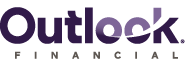

 www.google.com
www.google.com



