This is where to find them.
Quick links
Interactive tutorials
Get Started
Make transfers & payments
- Send an Interac e-transfer
- Accept an Interac e-transfer
- Cancel an Interac e-transfer
- Deposit a cheque
- Transfer to a member
- Pay a bill
- Set up a recurring bill payment
- Make tax payments
Manage Accounts
Digital banking FAQs
When you sign in for the first time, you will use your 16-digit debit card number and either your personal access code (existing users) or your birthdate (new users). After creating a unique username and password in the new digital banking system, you will use those to sign in from then on.
Maximum 35 alphanumeric characters (A to Z, a to z, 0 to 9 and special characters) and your username cannot be your PAN (16-digit debit card number).
Your new password must contain at least:
- Between 10 to 35 characters
- One upper case letter
- One lower case letter
- One number
No problem. You can sign in using your 16-digit debit card number in place of your username or you can contact us and we can assist with recovering your username.
In online banking go to My Outlook. Under Settings, click Password and follow the instructions.
In the mobile app, navigate to the menu “≡”, select Settings, then tap Password and follow the instructions.
You must have a valid mobile phone number or email address on file to complete this action.
Click the Forgotten Password? link located on the online banking or mobile banking app sign in page and follow the instructions.
You must have a valid email address or mobile phone number on file to complete this action.
Please contact us to reset your password.
Outlook Financial mobile app
The old Outlook Financial mobile app has been decommissioned and no longer works.
![]()
![]()
The Outlook Financial mobile app works on the following mobile operating systems:
- Apple (iOS): the current iOS version and the last two major versions as of November 2020, including iOS 12, 13 and 14. Compatible with iPhone only.
- Android: the current Android version and the last four major versions as of November 2020, including versions 7, 8, 9 and 10.
Both fingerprint and facial recognition will be available on the new mobile platform, if your mobile device supports it.
Enabling Touch ID for mobile banking will grant access and full mobile banking functionality to any person whose fingerprints are saved on your device. We strongly recommend against enabling Touch ID if anyone else has or might gain access to your device and its security password.
Yes, you always have the option to sign in with your username or 16-digit debit card number and password. Just tap “Cancel” when the app asks for your fingerprint.
Yes. You can set up shortcuts through the widget function on your mobile device by navigating to the menu "=", choosing Settings and tapping on Widgets. There, you will be able to add up to three accounts you’d like to view. If you’re sharing this device, we recommend you turn off this option.
Did you know?
You can also add some of your favourite transactions as shortcuts in the widget, giving you an even quicker way to do your banking.
Two-factor authentication
One-time security codes provide an additional layer of protection that safeguards sensitive information and certain online banking activities. It’s a numeric security code (up to 7 digits) that you will receive via text message to your mobile phone or to your email address when you perform certain activities. The code is time sensitive and valid only for a limited amount of time. Here are some examples of when one-time passcodes are used:
- Register for online banking
- First time you sign in to online banking
- Add a new bill vendor
- Update contact information
- Change or reset your password
- Transfer funds to other members
- Add an Interac e-Transfer® recipient
Favourites
You can create favourite transactions to make repeat transfers to the people you regularly send money to. To do this, simply click the favourites icon after completing a transaction.
You can delete, rename and add a photo to your favourite transactions.
In online banking, select Accounts, then Favourite transactions. You can also click the heart icon located at the top right corner on your main online banking page.
In mobile banking, navigate to your menu “≡”, select Accounts and tap Favourite transactions. You can also view your favourites on your main mobile app page after you’ve signed in.
The following are a few examples of favourite transactions:
- Transfers between your accounts (immediate, recurring, scheduled)
- Member-to-member transfers (immediate, recurring, scheduled)
- Bill payments (recurring)
- Transfers to TFSA and RRSP savings accounts (immediate, recurring, scheduled)
- Interac e-Transfers (send or request money)
Bill payments
Bill payments made after 10:20 pm will be processed with the following day’s date. The payments will be processed by 10:20 pm the following day. You can view and/or delete your bill payments in your list of Scheduled Payments until the time payments are processed.
Please note that vendor settlement times vary. To ensure your bill payments are received before the due date, submit your bill payment at least three (3) business days prior to the due date.
Transfers
Setting up a transfer to another member is easy. All you need is their 12-digit account number and either your valid email address or mobile phone number on file to process the transfer.
Tip: Make your member-to-member transfer a favourite transaction. This way you won’t need to remember their 12-digit account number every time you want to transfer money to them.
Interac e-Transfers
Pending Interac e-Transfer transactions will not be carried over to the new system. However, Interac e-Transfers that were sent in the old system can still be accepted or declined by the recipient.
Note: In the event that a member needs to cancel an Interac e-Transfer, they will have to contact Outlook Financial.
Follow the steps below to resend an Interac e-Transfer notification:
- Sign in
- If you’re using online banking, click Transfers & payments. Under Interac e-Transfer, select History. If you’re using the mobile banking app, navigate to your menu “=”, select Interac e-Transfers and tap History
- Click on the Pending transactions tab, choose the transfer you want to resend a notification for and click the Re-notify button or bell icon
Open account (includes registered and non-registered term deposits)
- Sign in
- Click Accounts and select Open account. If you are using the mobile app, navigate to your menu “=”, select Accounts and tap Open account
- Choose the type of account your wish to open and click Check the accounts in that tile
- Scroll to find the account you want and click Open account in that tile
- Fill in the fields and click Continue
- Review the details and click Continue
Did you know?
You can only open a registered account (TFSA, RRSP or RRIF) through digital banking if you already have a registered account with us.
Don’t have a registered plan or account yet? Contact us today!
You can reinvest your RRSP/TFSA funds through digital banking as long as the term deposit has matured into your RRSP/TFSA savings account.
To reinvest your funds:
- Sign in
- Click Accounts and select Open account
- Choose Tax-Free Savings Account or Registered Retirement Savings Plan and click Check the accounts
- Select the term deposit type you want to open and click Open account
- Select the registered plan you want to contribute to
- Select the registered savings account you wish to fund the term deposit from, fill in the rest of the fields and click Continue
- Review the details and click Continue
Your RRSP and TFSA contribution limits are established by Canada Revenue Agency (CRA) and are based on many factors that we may not know. The limits are calculated by CRA and are communicated to you alone. For this reason, we recommend that you monitor your limits and make sure that you don't over-contribute to your RRSP and/or TFSA. Outlook Financial can't prevent your transaction if it results in an over-contribution.
Some products are not available online. If you see something on our website that isn’t available in digital banking, please contact us.
Did you know?
Outlook Financial is here to help you save for your goals. Therefore, we do not offer any lending products such as credit cards, loans or mortgages.
Other digital banking FAQs
Digital banking displays all accounts you have signing authority on. You can change the way your accounts display so that you see only the accounts you want to see.
In online banking, select Accounts, then click Customize accounts. In the “Visible” column, you can click the toggle button to make accounts visible or not.
If the toggle is in the "OFF" position, it will have no colour, meaning it is disabled and that account won’t be visible. If the toggle is "ON", you will see that it is green, meaning that account is visible. Select which accounts you want to be able to see, then click Save.
Our secure messaging service allows you to communicate with us from within the online banking system and is only available after you have signed in. You may include account numbers and any other information that may help us better assist you with your questions. Please use the messages feature within online banking instead of sending personal information through unsecure email channels.
In online banking, navigate to My Outlook and click Messages. Or you can click the envelope icon located at the top right corner on your main online banking page.
In mobile banking, you can navigate to messages by tapping on the envelope icon located at the top right corner on your main screen.
Note that our standard response time is two to three business days. If your query is urgent, please contact us.Yes, you can download your account activity to the following software programs or formats:
- CSV*
- PDF (PDF is the only file format available with the mobile banking app)
- Microsoft Money (OFX)
- Quicken (QFX)
- Sage 50 (OFX)
- Xero (OFX)
The appropriate software must be loaded in your personal computer to access the downloaded content. Please refer to the Help section in those programs for assistance. You can also refer to the program support website for further information and assistance.
*CSV files are for spreadsheet programs.
Although we do understand the impact that printed statements have on our planet, we also recognize there may be instances when printing your banking history may be necessary. Here’s how:
- In online banking, go to Accounts and then View Transactions. Scroll to the bottom of the page and click the print button at the bottom of the screen. You can also save a PDF of the transactions for future reference.
- In mobile banking, navigate to the menu “≡”, select Accounts and then View Transactions. At the bottom of the screen, click Share. You then have the option to save to a PDF and print it from there.
Did you know?
You can use the filter option to narrow down the transactions you would like to print? Try it out!
Please print responsibly.
Yes, by clicking on the 'Filter' icon at the top right of the View Transactions screen, you can select the dates that you would like to view your transactions.
Did you know?
You can also narrow down which transactions you can see by clicking the down arrow next to Show.You can find your member number directly on digital banking.
- Sign in
- If you’re using online banking, click Accounts, then select View Accounts. If you’re using the mobile banking app, navigate to your menu “=”, select Accounts and tap View Accounts.
- Click on any of your accounts and then on the Details icon. Scroll down to find your member number.
- Sign in
- If you’re using online banking, click Accounts, then select View Accounts. If you’re using the mobile banking app, navigate to your menu “=”, select Accounts and tap View accounts.
To update your contact information:
- Sign in
- In online banking, click My Outlook. Under Settings select Contact Details. If you’re using the mobile banking app, navigate to your menu “=”, select Settings and tap Contact details.
- Update your information. If you are not making changes to your address, check the box Same as mailing address
- Check the Privacy agreement box and click Continue
- Review all contact information and click Continue
- Enter the one-time passcode you receive (either by SMS text or email) and click Continue
Other FAQs
To open an account at Outlook Financial, you must:
- be at least 18 years of age
- have an account at another Canadian financial institution
- have a valid Social Insurance Number (SIN)
- have a valid email address
- agree to purchase a $5 member share if you are a new member*
*Outlook Financial is a division of Assiniboine Credit Union (ACU).
Outlook Financial only accepts cheques in Canadian funds drawn on Canadian financial institutions. After your cheque has been deposited, a hold will be placed for 10 days to ensure the funds are cleared. You may still invest those funds and start earning interest immediately.
The standard daily ATM cash limit is $400 Canadian. The standard daily debit card purchase limit is $1,500 Canadian.
All of your Outlook Financial deposits and interest are 100% guaranteed without limit by the Deposit Guarantee Corporation of Manitoba.
A third party is someone other than the named member(s) who has full or partial control over the decisions regarding the activities or transactions on this/these account(s). All financial entities are required by law under subsection 8(1) of the Proceeds of Crime (Money Laundering) and Terrorist Financing Act to collect this information before opening an account.
Need help?
Please let us know if you have any questions about opening or managing your account.
You may also be interested in:
<p><br /></p>
<br /></div>
<table style="width: 100%; border-collapse: collapse; border-style: none;">
<tbody>
<tr>
<td style="width: 10%;">
<div><a href="https://acu.horiznplatform.com/en/course/start/online-sign-in-for-new-user/emulator-online-sign-in-for-new-user/emulator" target="_blank" rel="noopener"><img src="/media/1729/interactivetutorial.svg" alt="watch the video" /></a></div>
<div><span style="font-size: 12px;"><strong>Interactive demo</strong></span></div>
</td>
<td style="width: 5%;"><br /></td>
<td style="width: 85%;">
<p>You will need your 16-digit debit card number (for businesses, use your Login ID), your date of birth and either a valid mobile phone number or email address.</p>
<p>Go to<span> </span><strong>www.acu.ca</strong><span> </span>and click the “Sign In” button located in the top right-hand corner of the screen.</p>
<p><strong><em>Step 1:</em></strong><em><span> </span>Sign in using your debit card (or Login ID)</em></p>
<p>That’s the 16 digits on the front of your debit card (or Login ID).</p>
<p><strong><em>Step 2:</em></strong><em><span> </span>Verify your identity</em></p>
<p>You’ll need to enter your date of birth and either your mobile phone number or the email address we have on file for you. You will receive a verification code either through a text message or email. Enter that code in the verification pop-up, click “Confirm”.</p>
<p><strong><em>Step 3:</em></strong><em><span> </span>Set up a new username</em></p>
<p>Avoid using only your name. Choose a unique username that you'll remember because once you create it, you can't change it. Your user name can be up to a maximum of 35 alphanumeric characters. Special characters are optional.</p>
<p><strong><em>Step 4:<span> </span></em></strong><em>Set up a new password</em></p>
<p>Choose a password with a minimum of 10 characters (35 characters max) with at least one uppercase letter, one lowercase letter and one number. Special characters are optional.</p>
<p><strong><em>Step 5:</em></strong><em><span> </span>Confirm sign in details</em></p>
<p>If everything is correct, click<span> </span><strong>“Create user profile”</strong><span> </span>to finalize your new sign in information. Now whenever you sign in to online banking use your new username and new password.</p>
<p>Visit your app store to download ACU mobile app so you can bank anywhere, anytime.<strong><br /><br /></strong></p>
<p><a href="https://apps.apple.com/ca/app/acu-mobile-app/id559869401" title="link" target="_blank" rel="noopener"><img alt="" src="/media/1184/appleappstore.png?width=192&height=53&mode=max" width="192" height="53" /></a><a href="https://play.google.com/store/apps/details?id=com.celero.assiniboine" title="link" target="_blank" data-anchor="?id=com.celero.assiniboine" rel="noopener"><img alt="" src="/media/1183/googleplay.png?width=184&height=51&mode=max" width="192" height="53" /></a></p>
<p>Note: The new ACU mobile app has a dark background and looks like this:<br /><br /><img alt="" src="/media/1730/app-icon.png" data-udi="umb://media/6291b5b706f843788f3eead21e67d6ae" /><strong></strong></p>
<p><span>When you go to your current ACU mobile banking app, it will direct you to the appropriate store (Apple's App Store and Google's Play Store) to download the new app.</span></p>
</td>
</tr>
</tbody>
</table>
<div><br /></div>

 Search
Search




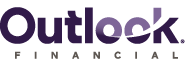

 www.google.com
www.google.com




